 To move or
copy a file or folder
To move or
copy a file or folder
Organizing files and folders
This section details some basic procedures for organizing the information on your computer so it is easier to work with . The following procedure use My Computer. You can also use Windows Explorer to do these tasks.
 To move or
copy a file or folder
To move or
copy a file or folder
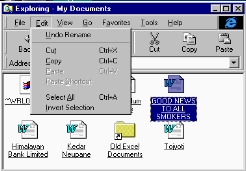
2.Click Edit
. To move the file, Click Cut.
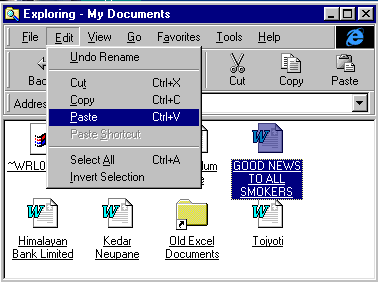
3. Open the folder where you want to place the file, Click Edit, and then Click Paste
To delete a file or folder

1. Double-Click My Computer. Find the file or folder you want to delete, and then click it.
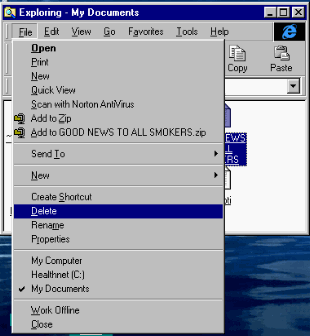
2. On the File menu, Click delete
What happens to deleted files?
The files you delete are put in the Recycle Bin, a holding place for files you no longer need. They are not actually removed from your hard disk until you empty the Recycle Bin.
This means you can retrieve files you deleted in error, if you have not already removed them from the Recycle Bin. However, this also means that if you want to free up your disk space, you must empty the Recycle Bin periodically. For more information, look up "Recycle Bin" in the Help Index.
If you delete a file at command prompt or from a floppy disk, it does not go into the Recycle Bin.
To create a new folder
 1.Double
click My Computer, and then double click the disk drive or folder in which
you want to place the new folder
1.Double
click My Computer, and then double click the disk drive or folder in which
you want to place the new folder
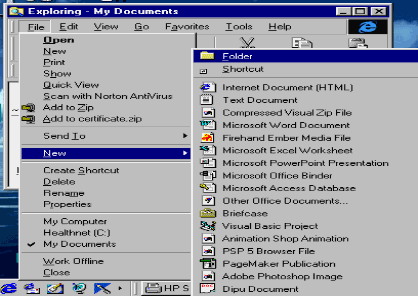
2.On the file menu, point to New, and then click Folder.
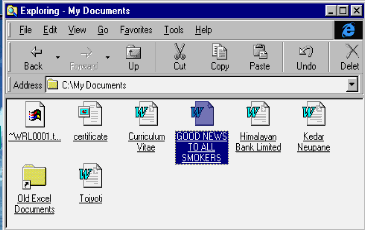
3.Type the name of the new folder, and then press ENTER.
When you want to copy files or folder from your hard disk to a floppy disk, the easiest way is to use My Computer.
To copy a file to a disk

1. Double click My Computer. Find the file or folder you want to copy, and then click it.
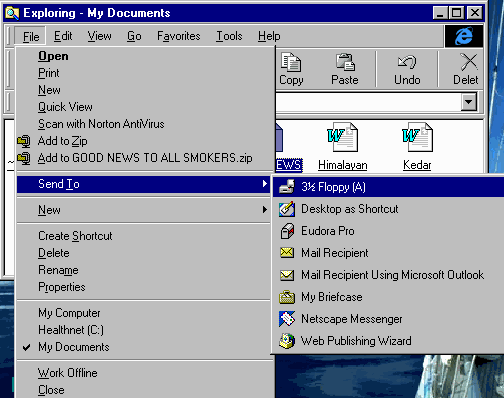
2. On the File menu, point to Send To, and then click the drive where you want to copy the file or folder.
Selecting multiple items:
You can select multiple items by pressing and holding
down the CTRL key as you click each item you want, or by clicking Select
All on the Edit menu to select every item in the window.